[Overview]
Convert PDF slides to PPT presentations for editing and reuse
- Produce editable and dynamic presentations with several clicks.
- Support encrypted PDF files conversion.
- Preserve original text, tables, images, hyperlinks and layouts after
conversion.
- 3 conversion modes—Batch, Partial, Right-click conversion modes.
Requirements: Windows 7 32bit/2003/XP/Vista
Why Choose It?
Need to convert PDF slides to dynamic PowerPoint
presentations for reuse? So try Wondershare PDF to PowerPoint
Converter. It is a smart desktop utility for you to produce
PowerPoint presentations from PDF slides with a few clicks.
After converting PDF to PPT, editing, reusing, or presenting PDF
contents is really a cinch.
Convert PDF to PowerPoint Accurately
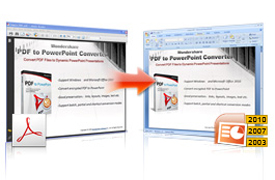
- Convert PDF file to editable PowerPoint presentations,
with all the original text, images, tables, graphics, hyperlinks, layout and
formatting exactly preserved.
- Support exporting Microsoft Office PowerPoint 2003/2007/2010.
Convert Encrypted PDF Files
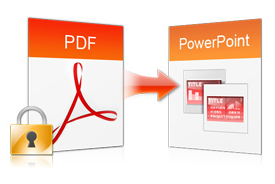
- Convert encrypted PDF files which are protected from
printing, editing, copying to dynamic PowerPoint presentations.
- For the password-protected PDF files from opening, you need to type the
password in the pop-up dialog box, and then the PDF to PPT Converter can do the
conversion work for you.
Batch and Partial Conversion Modes
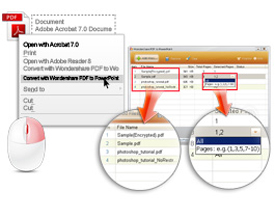
- Batch conversion mode: Allow you to convert up to 200 PDF
files at one time, save your time.
- Partial conversion mode: Help you flexibly convert selected pages or
page ranges from multi-page PDF files to PowerPoint presentations.
- Shortcut conversion mode: Right-click on a PDF file and choose Convert
with Wondershare PDF to PowerPoint, you can convert PDF to PPT presentation
without launching the program.
[More Features]
 Quick Conversion
Quick Conversion
Convert a 100-page PDF file within 1 minute.
 Easy to use
Easy to use
Convert PDF files with 3 simple steps, and support drag-and-drop operation.
 Standalone
Standalone
Don't need any additional software, e.g.: Adobe Reader or Acrobat.
 Support multi-languages
Support multi-languages
Support PDF files in English, German, French, Korean, Latin, Turkish, Italian,
Chinese, Japanese, etc.
[Guide]
PDF to PowerPoint Converter is easy-to-use application to help
you convert PDF to PowerPoint in just 3 steps:
Launch the program;
Import PDF files;
Convert PDF to PowerPoint.
Now just the follow the guide below and get start to convert your PDF files to
dynamic PowerPoint presentations right away!
1. Launch the program
Download Wondershare PDF to PowerPoint Converter and install it
on your PC. Double click on the quick launch icon to start the program.
2. Import PDF files Import PDF files and select the conversion type
Click Add Files... button to add PDF files for conversion, you
can import as many as 200 files at a time.
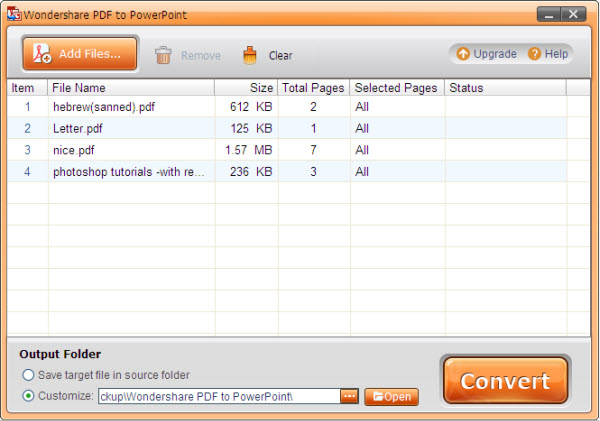
3. Convert PDF to PowerPoint
You can customize the selected pages you want to convert in the
pane and the output setting below the pane. Then just click the Convert button
and you can convert your PDF files to PowerPoint presentations in seconds.
After conversion, you can view the converted files directly via the links in the
conversion pane or click Open button below the pane to check the file in the
destination folder.
Tip: If you just need to convert a single PDF file,
right-click on the PDF file and choose Convert with Wondershare PDF to
PowerPoint in the shortcut menu, you can convert PDF to PowerPoint quickly
without launching the program.