새 페이지 1
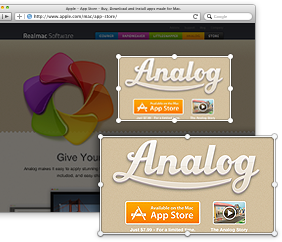 |
Snap Away |
With LittleSnapper it’s easy to start capturing
webpages and your desktop. From entire webpages - including the bits
that are out of view in a standard browser window and important metadata
such as the web address - to specific windows on your Mac, LittleSnapper
can handle it. The super-smart screen-capture engine you can capture
your entire desktop - multiple displays included - and the powerful area
and window-snapping tools make it super-simple to capture any area of
the screen you require.
Just to top it all off, there’s a built-in web browser that allows you
to select specific webpage elements, snap them on their own and save
them to your library for future reference. |
| Get Organised |
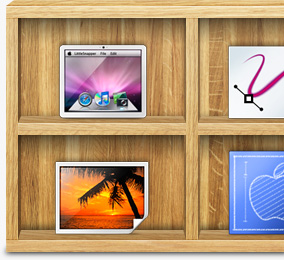 |
Keeping your snaps organised is a breeze!
LittleSnapper automatically categorises your snaps based on their type -
websnap or screensnap - meaning that even before you’ve applied tags you
can quickly locate the webpage you snapped last week!
As well as auto-categorising snaps as you take them, LittleSnapper
allows you to build your own collections - either using drag or drop, or
building Smart Collections based on tags or other snap metadata such as
URL. Want to see only 5-star, Red-tagged website or snaps taken Today?
No problem! That’s just two of the super-powerful, yet super-simple,
rules you could set for a Smart Collection. |
|
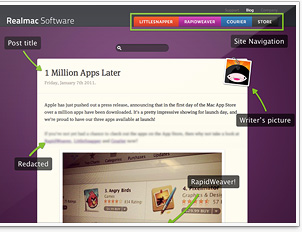 |
Core Annotation |
We know that you’ll want to give feedback on snaps.
Whether you’re highlighting a UI element or simply wanting to point out
a typo on your website to your over-typing copywriter, LittleSnapper’s
seven powerful annotation tools mean you’ll always be able to give clear
visual feedback.
LittleSnapper packs a formidable annotation toolkit with blur, vector
shapes, text annotations (complete with callouts if you want them), crop
and the highlight tool that dims out all but the key areas of a snap at
your fingertips. |
Snap Happy
Website Wonderkid
The LittleSnapper menu item and browser bookmarklet both allow you to snap webpages as you visit them - no interruption required. Alongside these tools,
there's even a Safari Extension that allows you to add a Snap button to the
Safari toolbar. LittleSnapper also saves the HTML behind each page for future
reference.
Super Screenshots
LittleSnapper allows you to snap the entire screen complete with multi-display
support, snap a specific area, or even a particular window. You can select a
group of windows to snap by just clicking on the windows as you go, and if you
need to complete an action before snapping there’s the handy Timed capture
option to give you a countdown.
Built-In Browser
If you're wanting to save a specific area of a webpage, then the LittleSnapper
browser allows you to open a page and navigate elements in the page hierarchy,
just by hovering over them. Just rollover the page elements until you find the
one you want, click to set the area to snap (adjusting the grab-handles if need
be) and voilà - the element is snapped!
Organised
Tag Away
There’s all your favourite tag management options in LittleSnapper - a Tag
Manager that lets you find, add, edit and remove tags - and also tag
autocompletion. As you type tags into the Inspector, LittleSnapper suggests them
based on those already in your library, making it super-speedy to get your
images all tagged up.
Get Collecting
If you’ve got a large library, or simply need to group together a particular set
of snaps, you’ll love collection. Collections are built by simply dragging and
dropping your snaps into them: and if you’re an organisation junkie we’ve also
built in folder support that allows you nest folders and collections to keep
your sidebar in tip-top order.
Smart Collections
Whilst drag and drop is great for manually grouping snaps, but wouldn’t it be
great if you could group them automatically by creating rules for collections?
That’s the power of LittleSnapper’s Smart Collections: whether it’s snaps that
use a specific tag, or snaps from a particular URL you can group your images
automagically using snap metadata.
Annotations
Highlight
If you need to draw a client’s attention to particular areas of a webpage or
interface, the highlight tool allows you to subtly draw focus to them. Simply
clicking and dragging fills the image, apart from your selected area, with a
semi-transparent overlay - you simply ‘cut out’ areas from the overlay until
you’re done.
Blur & Crop
If you need to hide some sensitive information from a snap, there’s no need to
obscure content with a brightly-coloured blob: use the blur tool. As with all
the annotation tools the blur feature is always-editable, meaning you can drag
and resize as you please. If you only need to share a portion of a snap, there’s
also non-destructive cropping built-in.
Text and Callouts
LittleSnapper’s text tools making writing on your snaps easy. There’s all the
usual options you’d expect such as fully customisable fonts & colours, and the
freedom to place the text absolutely anywhere you want. We’ve also built in a
handy callouts option to the text tool, allowing you to add numbered callouts to
any area of your images.