Corkboard
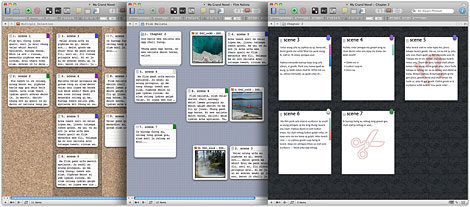
The cork notice-board is one of the writer's most familiar organisational tools.
Before Scrivener, though, the index cards were not connected to anything; any
alterations made to the sequence of cards on the corkboard would have to be
replicated manually in the draft. In Scrivener, every document is attached to a
virtual index card onto which you can jot a synopsis; moving the cards on
Scrivener’s corkboard rearranges their associated text in your draft. Mark
common themes or content using labels; stack cards, grouping related documents
together; or place cards anywhere on the board using freeform mode. Scrivener’s
corkboard gives you all the flexibility of a real notice-board while
automatically reflecting any changes you make in your manuscript.
Outliner
 Prefer
a more traditional planning environment? View and edit the synopses and
meta-data of your documents in Scrivener’s powerful outliner. Organise your
ideas using as many or few levels as you want and drag and drop to restructure
your work. Check word counts, see what’s left to do using the Status column and
create custom columns to store any information you need. Scrivener’s outliner is
easy on the eyes, too, making it ideal for reading and revising an overview of a
section, chapter or even the whole draft.
Prefer
a more traditional planning environment? View and edit the synopses and
meta-data of your documents in Scrivener’s powerful outliner. Organise your
ideas using as many or few levels as you want and drag and drop to restructure
your work. Check word counts, see what’s left to do using the Status column and
create custom columns to store any information you need. Scrivener’s outliner is
easy on the eyes, too, making it ideal for reading and revising an overview of a
section, chapter or even the whole draft.
Scrivenings

Scrivener’s innovative “Scrivenings” mode allows you to move smoothly between
editing your document one piece at a time or together as a whole. It’s up to you
how small—or large—you want to make the individual sections of your manuscript:
novelists can write each scene in a separate document or whole chapters as one;
scriptwriters can work scene-by-scene or act-by-act; academics can break down
their ideas into individual arguments. However finely you break up your work,
Scrivenings mode allows you to collect the constituent components into a single
editor, so that you can edit them as though they were all part of one document:
in Scrivener, you’re only ever a click away from seeing the forest or the trees.
Text Editing
Who said WYSIWYG is always best?
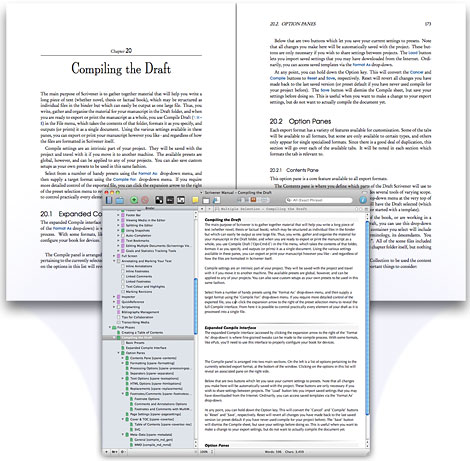
Scrivener provides access to all the features of the OS X text system: add
tables, bullet points and images and format your text however you want using the
format bar at the top of the page. Add footnotes and comments in the inspector
and choose how they should be laid out when you export or print. Enter page
layout view to see your words on virtual pages, which can be set up to mimic
your printer settings or the pages of a book. And because the font and style you
find most comfortable for writing and editing may not be the same as those
required in your final document, Scrivener’s advanced Compile settings
optionally allow you to print or export your work in a completely different
format.
Tools for Writing Non-Fiction
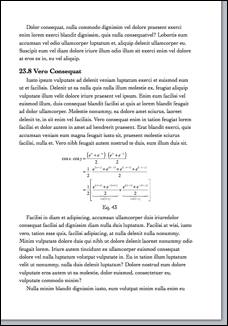 Scrivener
isn’t just for writing novels and other forms of fiction. You will find a number
of useful academic templates for writing papers, essays, and dissertations in
common style formats, including Chicago style essay format, APA & MLA papers,
Undergraduate Humanities essay format, as well as general non-fiction, technical
writing and research proposals. Integrate your preferred bibliography management
software into Scrivener’s menu system for easy on-demand access to your library
of references. Using MultiMarkdown, you can create LaTeX documents with a great
degree of flexibility. As of version 2.1, you can include beautifully typeset
editable MathType
equationsin your work. Those working with gigantic libraries of reference
material in PDF and other formats will appreciate the ability to link to
original files rather than importing them into the project, giving you the best
of both worlds: Scrivener’s built-in split viewing and full Binder organisation,
without the overhead of storing gigabytes of research data in your projects.
Scrivener
isn’t just for writing novels and other forms of fiction. You will find a number
of useful academic templates for writing papers, essays, and dissertations in
common style formats, including Chicago style essay format, APA & MLA papers,
Undergraduate Humanities essay format, as well as general non-fiction, technical
writing and research proposals. Integrate your preferred bibliography management
software into Scrivener’s menu system for easy on-demand access to your library
of references. Using MultiMarkdown, you can create LaTeX documents with a great
degree of flexibility. As of version 2.1, you can include beautifully typeset
editable MathType
equationsin your work. Those working with gigantic libraries of reference
material in PDF and other formats will appreciate the ability to link to
original files rather than importing them into the project, giving you the best
of both worlds: Scrivener’s built-in split viewing and full Binder organisation,
without the overhead of storing gigabytes of research data in your projects.
Watch the MathType video ●
Scriptwriting
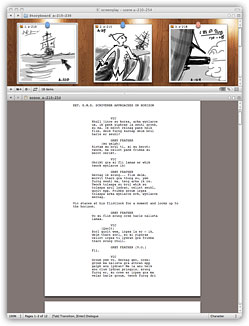
Draft the next blockbuster
While Scrivener is not intended to replace dedicated screenplay software, its
familiar scriptwriting features make formatting a script straightforward. So you
can draft your script inside Scrivener using the unique research and structural
tools and then export it to industry-standard scriptwriting software such as
Final Draft. And because you can mix up script formatting with regular text, it
makes writing treatments easier than ever.
Statistics and Targets
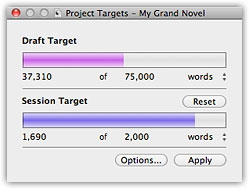
A live word and character count of the current section is always in view at the
bottom of the screen, and you can set a word or character count target for each
section. For a wider perspective, though, Scrivener’s Project Statistics panel
allows you to check the word, character and page counts of your manuscript so
far, and the Project Targets let you set the number of words, characters or
pages you aim to achieve for the whole draft or just for the current session.
Call up the targets panel to see your progress reflected in the coloured bars as
you write.
Snapshots
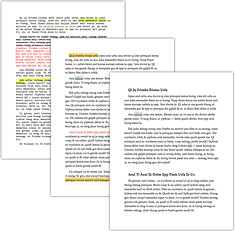
Never be afraid to make mistakes. Scrivener's "snapshot" feature makes it easy
to return to an earlier version of your text. Before embarking on a major edit,
take a snapshot and you’ll be able to return to the current version any time you
want. Not sure about the changes you’ve made? Just call up your snapshots in the
inspector to compare previous edits or restore an older version of the text.
Watch the video ●
Full Screen—Evolved
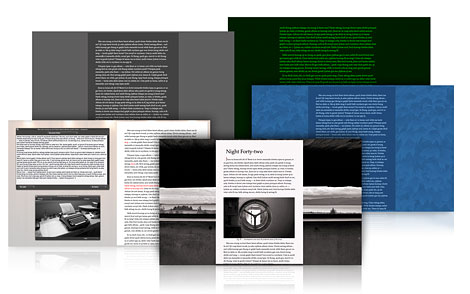
Because sometimes you want to blank out the rest of the world while you write—or
at least the rest of the screen. One click in Scrivener’s toolbar and you can
leave the rest of your desktop behind. Fade the background in and out, choose
the width of the "paper" and get writing. Prefer an old-school
green-text-on-black look or your favourite countryside scene as a backdrop? No
problem. Flexible preferences mean you can set up the full-screen mode as you
please. Change documents, refer to your notes, apply keywords—or most
importantly, just write—in one of the most beautiful distraction-free modes
available.